Welcome back to Virvijay.com, your go-to source for Power BI tutorials! 🎯
In your Power BI reports, you might need to show different data to different users. For example, a sales manager should see all sales data, but a regional manager should only see data for their region.
This is where Row-Level Security (RLS) comes in!
In this blog, you’ll learn:
- ✅ What Row-Level Security (RLS) is and why it’s important.
- ✅ How to set up RLS in Power BI Desktop.
- ✅ How to assign roles in Power BI Service.
- ✅ Best practices for managing access permissions.
1️⃣ What is Row-Level Security (RLS)?
- 🔹 RLS allows you to restrict access to data based on user roles.
- 🔹 Different users see only the data relevant to them.
- 🔹 This is done by defining roles and filtering data at the database level.
🚀 Example:
- A North Region Manager sees only North Region sales.
- A CEO sees all data across all regions.
2️⃣ How to Set Up Row-Level Security in Power BI Desktop
Step 1: Load Your Data
- 1️⃣ Open Power BI Desktop.
- 2️⃣ Load a dataset (e.g., Sales Data with Region and Salesperson).
Step 2: Define Roles in Power BI
- 1️⃣ Go to Modeling → Manage Roles.
- 2️⃣ Click Create and enter a role name (e.g., "North Region Manager").
- 3️⃣ Apply a DAX filter to restrict data:
👉 Example DAX Filter:
csharp
[Region] = "North"
This ensures that users assigned to this role only see North region data.
- 4️⃣ Click Save.
🚀 Pro Tip: You can create multiple roles, such as:
- ✔️ South Region Manager → [Region] = "South"
- ✔️ West Region Manager → [Region] = "West"
Step 3: Test Row-Level Security
Before publishing, test if the roles are working correctly:
- 1️⃣ Go to Modeling → View as Roles.
- 2️⃣ Select a role (e.g., "North Region Manager").
- 3️⃣ Click OK to see if only North Region data appears.
🚀 If everything looks good, you're ready to publish! 🎉
3️⃣ Assigning Roles in Power BI Service
After publishing the report to Power BI Service, you need to assign users to these roles.
Step 1: Open Power BI Service
- 1️⃣ Go to https://app.powerbi.com.
- 2️⃣ Open your published dataset.
Step 2: Assign Users to Roles
- 1️⃣ Click on More Options (⋮) → Security.
- 2️⃣ Select a role (e.g., "North Region Manager").
- 3️⃣ Enter the email addresses of users who should have this role.
- 4️⃣ Click Add → Save.
🎉 Now, when these users open the report, they will only see the data allowed for their role!
4️⃣ Best Practices for Using Row-Level Security (RLS)
- ✔️ Use Organizational Roles – Define roles like "Regional Manager" instead of user-specific rules.
- ✔️ Optimize Filters – Avoid complex DAX filters to keep reports fast.
- ✔️ Test Before Deploying – Always check RLS settings before sharing reports.
- ✔️ Use Dynamic Security – Instead of fixed roles, link user access to a lookup table for flexible permissions.
- ✔️ Combine RLS with Data Refresh – Ensure users see updated data while following security rules.
5️⃣ Conclusion: Power BI Security Made Simple!
By using Row-Level Security in Power BI, you can:
- ✅ Protect sensitive data while sharing reports.
- ✅ Ensure users only see relevant information.
- ✅ Improve performance by reducing unnecessary data load.
- ✅ Easily manage user access in Power BI Service.
6️⃣ What’s Next?
📌 In the next blog, you’ll learn:
- ✅ How to optimize Power BI reports for performance.
- ✅ How to use Power BI Performance Analyzer.
- ✅ Best practices for faster data refresh and loading.
🔔 Stay tuned to Virvijay.com for more Power BI tutorials!
💬 Got questions? Drop mail at support@virvijay.com

%20settings%20with%20role-based%20access%20cont.png)



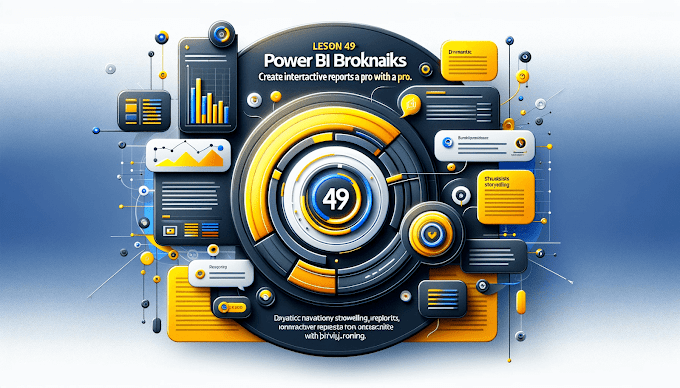





%20Best%20Practices%20%E2%80%93%202025%20Guide'%20illustrating%20secure%20and%20controlled%20data%20acce.jpg)
'%20featuring%20a%20Power%20BI%20interface%20on%20a.jpg)
