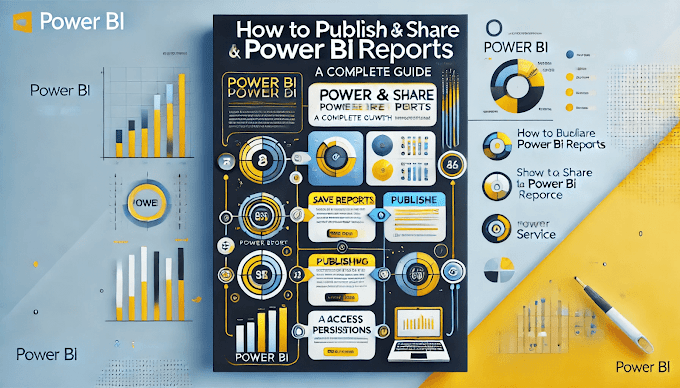Welcome back to Virvijay.com, where we simplify Power BI for you! 🎯
Are you confused about Joins and Relationships in Power BI? 🤔
Not sure when to merge tables vs link them using relationships?
This blog will help you understand:
- ✅ The difference between Joins (Merging Queries) and Relationships.
- ✅ When to use Merge Queries instead of Relationships.
- ✅ Real-world use cases and best practices.
By the end, you'll know exactly how to structure your Power BI data model efficiently! 🚀
1️⃣ What’s the Difference Between Joins and Relationships?
Key Takeaway:
- Use Joins (Merge Queries) when you need a single combined table.
- Use Relationships when you want to keep tables separate and connect them dynamically.
2️⃣ When to Use Power BI Joins (Merge Queries)?
📌 Joins (Merge Queries) are useful when:
- ✅ You need a flattened table (e.g., combining Customers & Orders into one table).
- ✅ The dataset is small and performance is not a concern.
- ✅ You need to add extra columns from another table.
How to Use Merge Queries in Power BI?
Step 1: Open Power Query Editor
- Click Transform Data → Opens Power Query Editor.
Step 2: Merge Queries
- Click Home → Merge Queries.
- Select two tables (e.g., Customers & Orders).
- Choose the matching column (e.g., Customer ID).
- Select the Join Type (see below for types).
Step 3: Expand Merged Table
- Click the expand icon (🔽) to select which columns to keep.
- Click Close & Apply to load the data back to Power BI.
3️⃣ Types of Joins in Power BI
- Choose the right join type based on what you need in your final dataset.
4️⃣ When to Use Relationships Instead of Joins?
📌 Relationships are better when:
- ✅ You have large datasets and want better performance.
- ✅ You need to create dynamic reports (e.g., slicers and filters).
- ✅ You want to keep tables separate but connected.
- ✅ You want to apply row-level security (RLS).
How to Create a Relationship in Power BI?
- Go to Model View (third icon on the left).
- Drag and drop the common column (e.g., Customer ID) between tables.
- Adjust cardinality (One-to-Many, Many-to-Many, etc.).
- Choose cross-filter direction (Single/Both).
🚀 Now your tables are connected without merging data!
5️⃣ Real-Life Example: E-Commerce Analysis
🎯 Scenario 1: Using Joins (Merge Queries)
- You have Customers and Orders tables.
- You merge them using a Left Join to create a single report-friendly table.
- Problem: If the dataset is huge, merging slows down Power BI.
🎯 Scenario 2: Using Relationships
- Instead of merging, you create a relationship between Customers and Orders.
- You use DAX measures like:
DAX
Total Sales = SUM(Orders[Amount])
- The data remains separate but dynamically connected.
- Result: Faster performance and dynamic filtering!
6️⃣ Best Practices for Choosing Joins vs Relationships
✔️ Use Joins (Merge Queries) when:
- ✅ You need a single combined table.
- ✅ You are working with small datasets.
- ✅ You don’t need interactive filtering.
✔️ Use Relationships when:
- ✅ Your dataset is large.
- ✅ You need dynamic filtering with slicers.
- ✅ You want better performance and scalability.
7️⃣ Conclusion: Which One Should You Use?
- 🚀 Use Joins when you need one table.
- 🚀 Use Relationships when you want flexible, dynamic reporting.
By understanding when to merge tables vs link them, you can optimize performance, improve flexibility, and create better reports! 🎯
8️⃣ What’s Next?
📌 In the next blog, you’ll learn:
- ✅ DAX Calculated Columns vs Measures: Key Differences
- ✅ When to use each for better performance
- ✅ Best practices for writing efficient DAX formulas
🔔 Stay tuned to Virvijay.com for more Power BI tutorials!
📩 For any queries, reach out to support@virvijay.com
Got questions? Drop them in the comments!




.jpg)






.png)