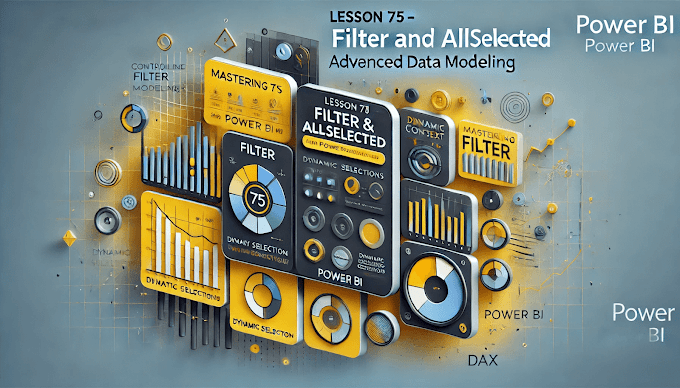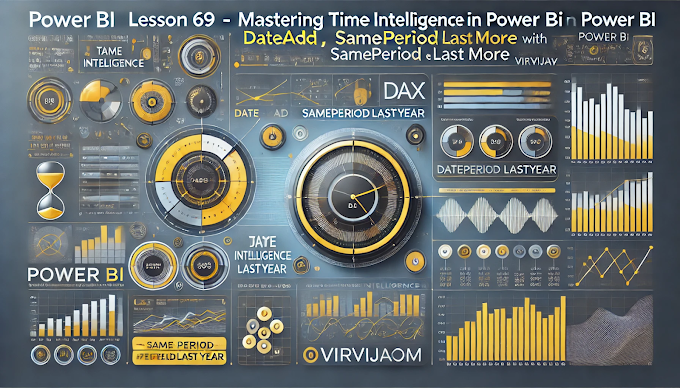Welcome back to Virvijay.com, your go-to resource for Power BI mastery! 🎯
In our last blog, we explored CALCULATE and how it modifies filter context dynamically. Today, we will dive deep into FILTER, another powerful DAX function that helps refine data selections efficiently.
By the end of this blog, you’ll learn:
- ✅ What is FILTER in Power BI?
- ✅ How FILTER works with CALCULATE
- ✅ Practical use cases for business reporting
- ✅ Common mistakes and best practices
1️⃣ What is FILTER in Power BI?
The FILTER function allows you to return a subset of a table based on specific conditions. Unlike CALCULATE, which modifies the filter context of an entire measure, FILTER lets you apply row-level filtering in a more granular way.
📌 Syntax:
DAX
FILTER(<Table>, <Condition>)
🔍 Key Features:
- ✔ Filters a table row by row
- ✔ Works inside CALCULATE for dynamic filtering
- ✔ Improves performance in complex calculations
2️⃣ How FILTER Works in Power BI (With Examples)
Example 1: Filtering Sales for a Specific Year
📌 Suppose we want to calculate total sales only for 2024.
👉 DAX Formula:
DAX
Sales in 2024 =
CALCULATE(
SUM(Sales[Sales Amount]),
FILTER(Sales, YEAR(Sales[Order Date]) = 2024)
)
🚀 How it works:
- FILTER(Sales, YEAR(Sales[Order Date]) = 2024) → Filters the dataset to include only 2024 sales.
- CALCULATE applies the filtered dataset to the SUM function.
- Ensures dynamic filtering that updates automatically as new data is added.
🔍 Result: A measure that calculates sales only for the year 2024 dynamically.
Example 2: Filtering Sales Based on Multiple Conditions
📌 Suppose we want to calculate total sales for 2024, but only for orders above ₹10,000.
👉 DAX Formula:
DAX
Sales in 2024 (Above ₹10,000) =
CALCULATE(
SUM(Sales[Sales Amount]),
FILTER(Sales, YEAR(Sales[Order Date]) = 2024 && Sales[Sales Amount] > 10000)
)
🚀 How it works:
- ✔ YEAR(Sales[Order Date]) = 2024 → Filters data for 2024.
- ✔ Sales[Sales Amount] > 10000 → Further filters orders above ₹10,000.
- ✔ CALCULATE applies both conditions dynamically.
🔍 Result: A measure that calculates total sales for 2024 but only for orders above ₹10,000.
Example 3: Combining FILTER with ALL() to Ignore Report Filters
📌 Suppose we want to calculate total sales in 2024, ignoring any other filters applied in the report.
👉 DAX Formula:
DAX
Sales in 2024 (Ignoring Filters) =
CALCULATE(
SUM(Sales[Sales Amount]),
FILTER(ALL(Sales), YEAR(Sales[Order Date]) = 2024)
)
🚀 How it works:
- ✔ ALL(Sales) removes any report filters.
- ✔ FILTER(ALL(Sales), YEAR(Sales[Order Date]) = 2024) ensures only 2024 sales are considered.
- ✔ Ensures consistency across reports.
🔍 Result: A measure that always returns total sales in 2024, even if users apply different filters.
3️⃣ How FILTER Modifies Row Context in Power BI
🚀 FILTER is applied row by row to create a refined dataset.
📌 Without FILTER:
DAX
Total Sales = SUM(Sales[Sales Amount])
❌ Problem: It sums up all sales without any filtering.
📌 With FILTER:
DAX
Total Sales in 2024 =
CALCULATE(
SUM(Sales[Sales Amount]),
FILTER(Sales, YEAR(Sales[Order Date]) = 2024)
)
✅ Solution: Ensures only sales for 2024 are considered.
- ✔ Provides greater control over data filtering.
- ✔ Allows filtering with multiple conditions.
- ✔ Works seamlessly inside CALCULATE.
4️⃣ Best Practices for Using FILTER in Power BI
- ✅ Use FILTER inside CALCULATE for better performance.
- ✅ Apply FILTER to tables, not entire models, for efficiency.
- ✅ Combine FILTER with ALL() to override unwanted filters.
- ✅ Avoid using FILTER unnecessarily for simple aggregations.
5️⃣ Common Mistakes When Using FILTER
🚨 Mistake 1: Using FILTER Without CALCULATE
DAX
Wrong:
FILTER(Sales, YEAR(Sales[Order Date]) = 2024)
❌ Error: FILTER alone doesn’t return a single value.
✅ Correct Usage:
DAX
Correct:
CALCULATE(
SUM(Sales[Sales Amount]),
FILTER(Sales, YEAR(Sales[Order Date]) = 2024)
)
- ✔ Ensures FILTER is applied to a valid aggregation.
🚨 Mistake 2: Using SUM Instead of CALCULATE for Filtering
DAX
Wrong:
Total Sales in 2024 = SUM(Sales[Sales Amount])
❌ Problem: SUM does not apply any filters.
✅ Correct Usage:
DAX
Correct:
Total Sales in 2024 =
CALCULATE(
SUM(Sales[Sales Amount]),
FILTER(Sales, YEAR(Sales[Order Date]) = 2024)
)
- ✔ Ensures data is filtered correctly before aggregation.
6️⃣ Conclusion: Why FILTER is Essential for Power BI
- FILTER allows precise control over row-level filtering.
- It works seamlessly with CALCULATE for advanced data manipulation.
- Combining FILTER with ALL() helps override unwanted report filters.
- Avoiding common mistakes ensures better performance in large datasets.
By mastering FILTER, you can refine data like a pro and create insightful Power BI reports. 🎯
7️⃣ What’s Next?
📌 In the next blog, you’ll learn:
- ✅ How to Use RANKX for Dynamic Ranking in Power BI
- ✅ Creating Top N Reports in Power BI
- ✅ Real-World Use Cases of RANKX for Business Analysis
🔔 Stay tuned to Virvijay.com for more Power BI tutorials!
📩 For any queries, reach out to support@virvijay.com
💬 Got questions? Drop them in the comments!