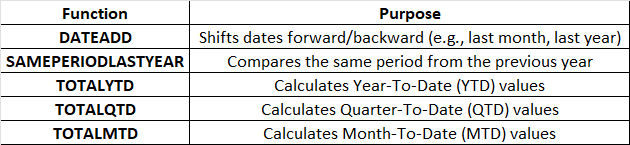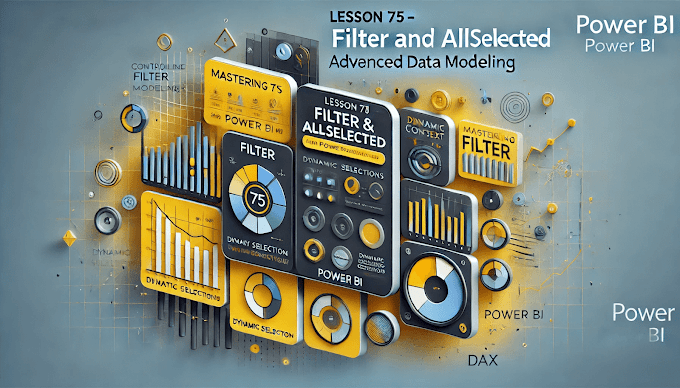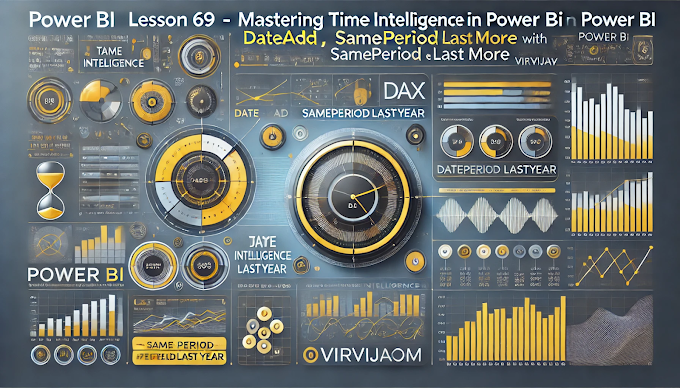Welcome back to Virvijay.com, your go-to resource for mastering Power BI! 🎯
In our last blog, we covered RANKX in Power BI and how it helps with dynamic ranking. Today, we’ll dive into one of the most crucial aspects of Power BI—Time Intelligence Functions.
By the end of this blog, you’ll learn:
- ✅ What are Time Intelligence Functions in Power BI?
- ✅ How to compare sales across different time periods
- ✅ Real-world use cases for business reports
- ✅ Common mistakes and best practices
1️⃣ What Are Time Intelligence Functions in Power BI?
Power BI's Time Intelligence Functions allow you to analyze and compare data over different time periods, such as:
- 📅 Year-over-Year (YoY) Growth
- 📅 Month-over-Month (MoM) Trends
- 📅 Quarterly Performance
- 📅 Rolling Averages and Moving Totals
📌 Common Time Intelligence Functions:
2️⃣ How Time Intelligence Works in Power BI (With Examples)
Example 1: Comparing This Year’s Sales vs. Last Year
📌 Suppose we want to compare current year sales with last year's sales.
👉 DAX Formula:
DAX
Last Year Sales =
CALCULATE(
SUM(Sales[Sales Amount]),
SAMEPERIODLASTYEAR(Sales[Date])
)
🚀 How it works:
- ✔ SAMEPERIODLASTYEAR shifts the dates back by 1 year.
- ✔ SUM(Sales[Sales Amount]) calculates total sales for last year.
- ✔ CALCULATE ensures the function works within the existing filter context.
🔍 Result: A new column that shows last year’s sales for comparison.
Example 2: Month-over-Month Sales Growth
📌 Suppose we want to analyze how sales change month over month (MoM).
👉 DAX Formula:
DAX
Previous Month Sales =
CALCULATE(
SUM(Sales[Sales Amount]),
DATEADD(Sales[Date], -1, MONTH)
)
🚀 How it works:
- ✔ DATEADD shifts the date one month back.
- ✔ SUM(Sales[Sales Amount]) calculates total sales for that month.
🔍 Result: A column showing sales from the previous month, which can be used to calculate growth.
📌 To calculate Month-over-Month % Growth:
DAX
MoM Growth % =
DIVIDE(
SUM(Sales[Sales Amount]) - [Previous Month Sales],
[Previous Month Sales],
0
)
Example 3: Year-to-Date (YTD) Sales Calculation
📌 Suppose we want to calculate Year-To-Date (YTD) sales to track cumulative performance.
👉 DAX Formula:
DAX
YTD Sales =
TOTALYTD(
SUM(Sales[Sales Amount]),
Sales[Date]
)
🚀 How it works:
- ✔ TOTALYTD calculates the sum of sales from the start of the year up to the selected date.
- ✔ Works well for dashboards that track annual progress.
🔍 Result: A running total of sales for the current year.
3️⃣ Understanding Key Time Intelligence Functions
4️⃣ Best Practices for Using Time Intelligence in Power BI
- ✅ Always use a proper date table (not just transaction dates).
- ✅ Ensure your date table is marked as a "Date Table" in Power BI.
- ✅ Use CALCULATE when applying Time Intelligence functions.
- ✅ Use SAMEPERIODLASTYEAR for direct YoY comparisons.
- ✅ Use DATEADD for more flexible time shifts (e.g., 3 months ago).
5️⃣ Common Mistakes When Using Time Intelligence
🚨 Mistake 1: Not Using a Date Table
- ❌ Problem: Time Intelligence functions won’t work properly without a date table.
- ✅ Solution: Create a date table and mark it as "Date Table" in Power BI.
🚨 Mistake 2: Forgetting CALCULATE
❌ Problem:
DAX
Wrong:
SAMEPERIODLASTYEAR(Sales[Date])
✅ Correct Usage:
DAX
Correct:
CALCULATE(SUM(Sales[Sales Amount]), SAMEPERIODLASTYEAR(Sales[Date]))
- ✔ Ensures accurate calculations.
6️⃣ Conclusion: Why Time Intelligence is Essential for Power BI
- Time Intelligence functions provide insights into trends over time.
- They help track business performance, sales growth, and market trends.
- Using the right functions (DATEADD, SAMEPERIODLASTYEAR) ensures accurate reports.
- A well-structured date table is crucial for correct calculations.
By mastering Time Intelligence in Power BI, you can analyze business trends, track growth, and make data-driven decisions! 📈
7️⃣ What’s Next?
📌 In the next blog, you’ll learn:
- ✅ How to Use SWITCH and IF Statements in Power BI for Advanced Calculations
- ✅ Building Dynamic Reports with Conditional Logic
- ✅ Real-World Examples & Best Practices
🔔 Stay tuned to Virvijay.com for more Power BI tutorials!
📩 For any queries, reach out to support@virvijay.com
💬 Got questions? Drop them in the comments!