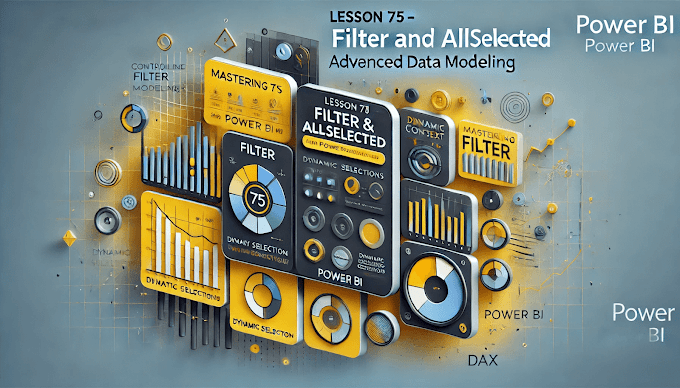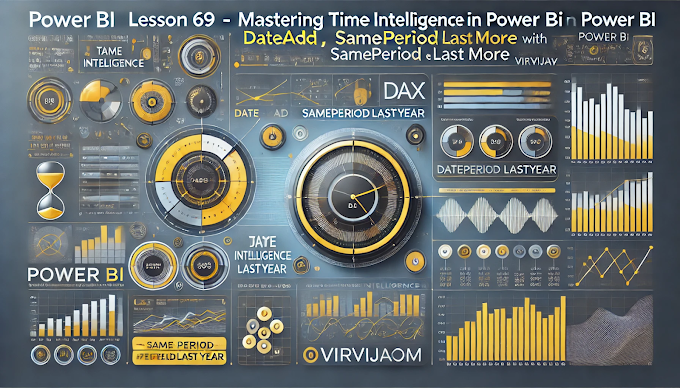Welcome back to Virvijay.com, your go-to platform for learning Power BI! 🎯
In our previous blog, we explored Time Intelligence functions like DATESYTD, DATESMTD, and DATESQTD. Today, we’ll focus on RANKX, a powerful DAX function for ranking data dynamically.
By the end of this blog, you’ll learn how to:
- ✔ Use RANKX to rank customers, products, or salespersons
- ✔ Create dynamic leaderboards
- ✔ Rank data based on different criteria (e.g., sales, profit, revenue)
1️⃣ What is RANKX in Power BI?
RANKX is a DAX function used to assign a ranking to rows in a table based on a specified measure (e.g., total sales).
📌 Why use RANKX?
- ✔ Helps in competitive analysis
- ✔ Identifies top-performing products/customers
- ✔ Creates interactive leaderboards
RANKX Syntax:
DAX
RANKX(<Table>, <Expression>, [Value], [Order], [Ties])
- ✔ <Table> → The table containing data (e.g., Sales Table)
- ✔ <Expression> → The measure to rank by (e.g., SUM(Sales[Amount]))
- ✔ [Value] → Optional. Defaults to the current row value
- ✔ [Order] → DESC (highest rank first) or ASC (lowest rank first)
- ✔ [Ties] → SKIP (skips rank for ties) or DENSE (gives the same rank)
2️⃣ Ranking Products Based on Sales
Let’s say we have a Sales Table and we want to rank products based on total sales.
👉 Step 1: Create a Total Sales Measure
DAX
Total Sales = SUM(Sales[Amount])
👉 Step 2: Create a Rank Measure for Products
DAX
Product Rank = RANKX(ALL(Sales[Product]), [Total Sales],, DESC, DENSE)
🚀 How it works:
- ✔ ALL(Sales[Product]) removes any filters to rank all products
- ✔ [Total Sales] is the measure used for ranking
- ✔ DESC sorts the ranking from highest to lowest sales
- ✔ DENSE ensures consecutive rankings (no skipped numbers)
✅ Best Use Cases:
- ✔ Identifying top-selling products
- ✔ Highlighting best-performing categories
3️⃣ Ranking Customers Based on Revenue
If you want to rank customers based on revenue, follow the same steps.
👉 Step 1: Create a Total Revenue Measure
DAX
Total Revenue = SUM(Sales[Revenue])
👉 Step 2: Create a Rank Measure for Customers
DAX
Customer Rank = RANKX(ALL(Sales[Customer]), [Total Revenue],, DESC, DENSE)
🚀 How it works:
- ✔ ALL(Sales[Customer]) ensures ranking across all customers
- ✔ [Total Revenue] is used to rank customers
✅ Best Use Cases:
- ✔ Identifying top revenue-generating customers
- ✔ Analyzing customer purchasing trends
4️⃣ Creating a Dynamic Top N Leaderboard
We can create a Top N leaderboard where users can select the number of top performers to display.
👉 Step 1: Create a Parameter Table for Top N
Top N
5
10
20
👉 Step 2: Create a Selected Top N Measure
DAX
Selected Top N = SELECTEDVALUE(TopN[Top N], 10)
👉 Step 3: Create a Filtered Rank Measure
DAX
Top N Products =
IF([Product Rank] <= [Selected Top N], [Product Rank], BLANK())
🚀 How it works:
- ✔ SELECTEDVALUE picks the Top N value chosen by the user
- ✔ IF filters out products outside the Top N range
✅ Best Use Cases:
- ✔ Interactive dashboards with Top 5, Top 10, Top 20 rankings
- ✔ Allowing users to customize ranking filters
5️⃣ Ranking Products Within a Category
Sometimes, you may want to rank products within a specific category instead of globally.
👉 Step 1: Create a Category-Specific Rank Measure
DAX
Category Rank = RANKX(FILTER(ALL(Sales), Sales[Category] = MAX(Sales[Category])), [Total Sales],, DESC, DENSE)
🚀 How it works:
- ✔ FILTER(ALL(Sales), Sales[Category] = MAX(Sales[Category])) ensures ranking only within the selected category
- ✔ [Total Sales] is the ranking metric
- ✔ DESC, DENSE ensures proper ordering
✅ Best Use Cases:
- ✔ Ranking best-selling products within each category
- ✔ Identifying top performers in different segments
✅ Use ALL() to Rank Without Filters
- ✔ This ensures rankings are calculated across the full dataset
✅ Use FILTER() to Rank Within a Category
- ✔ Helps compare performance within specific product segments
✅ Use DENSE Ranking for Consecutive Numbers
- ✔ Ensures ranking numbers are not skipped when ties occur
✅ Create Dynamic Top N Selections
- ✔ Allows users to customize rankings interactively
7️⃣ Conclusion: Why RANKX Matters in Power BI?
🚀 RANKX is a game-changer for competitive analysis and dynamic reporting!
8️⃣ What’s Next?
📌 In the next blog, we’ll cover:
- ✅ Mastering FILTER and ALLSELECTED in Power BI
- ✅ Building Advanced Data Models
- ✅ Optimizing Performance with DAX
🔔 Stay tuned to Virvijay.com for more Power BI tutorials!
📩 For any queries, reach out to support@virvijay.com
💬 Got questions? Drop them in the comments!