Welcome Back to virvijay.com
Power BI offers a variety of built-in visuals—but what if you need more? That’s where Power BI custom visuals come in.
In this blog, we’ll explore the top 10 custom visuals you should use to create stunning, interactive dashboards that go beyond the basics.
💡 What Are Custom Visuals in Power BI?
Custom visuals are third-party or community-created visualizations that extend the functionality of Power BI. You can download them directly from the Microsoft AppSource or import .pbiviz files.
These visuals allow you to:
- 📊 Represent data in unique ways
- 🧠 Communicate insights more effectively
- ⚡ Improve user experience
Top 10 Custom Visuals for Power BI
1. Bullet Chart
Great for showing performance vs target in a compact view. Ideal for KPI dashboards.
2. KPI Indicator
Displays actuals, targets, and % difference with color-coded trends. Excellent for executive summaries.
3. Hierarchical Bar Chart
Allows drill-down within categories. Useful for sales, product, or regional analysis.
4. Tornado Chart
Best for comparing two categories side-by-side (e.g., male vs female, budget vs actuals).
5. Chiclet Slicer
An upgraded slicer with button-like visuals. Improves filtering UX on dashboards.
6. Timeline Slicer
Perfect for filtering reports based on time periods with a drag-and-drop interface.
7. Radar Chart
Visualize multivariable performance (e.g., product features or employee skills). Useful in HR or product comparison.
8. Word Cloud
Highlights the most frequently occurring words in a dataset. Ideal for text analytics or social sentiment.
9. Table Heatmap
Combines tabular data with heatmap color gradients—useful in performance tracking dashboards.
10. Gantt Chart
Crucial for project management and timeline tracking. Shows task durations and dependencies.
🛠 How to Import Custom Visuals
- Go to the Visualizations Pane
- Click on the three dots (•••) > Get more visuals
- Browse the AppSource and choose your visual
- Click Add, and it will appear in your pane
You can also download visuals as .pbiviz and import manually.
🎯 When to Use Custom Visuals
- When default visuals don’t convey the message
- To improve interactivity or UX
- To meet specific domain-specific visualization needs (e.g., healthcare, marketing, HR)
⚠️ Things to Keep in Mind
Not all custom visuals are optimized for performance
Some visuals may not support export to PDF or PowerPoint
Choose certified visuals for security and compatibility
💬 Final Thoughts
Custom visuals are a game-changer when you want to create engaging, intuitive, and insightful dashboards. Choose them wisely based on your audience and objective.
Want help designing dashboards that impress?
📧 Write to us at support@virvijay.com
-----------------------------------------------------------------------------------------------------------------------
#Explore the top 10 Power BI custom visuals to create stunning dashboards. Learn usage tips, download steps, and when to use each visual for better insights,Power BI custom visuals, best visuals for dashboards, Power BI visualization tips, KPI visuals, Power BI AppSource, virvijay.com Power BI tutorials, data storytelling





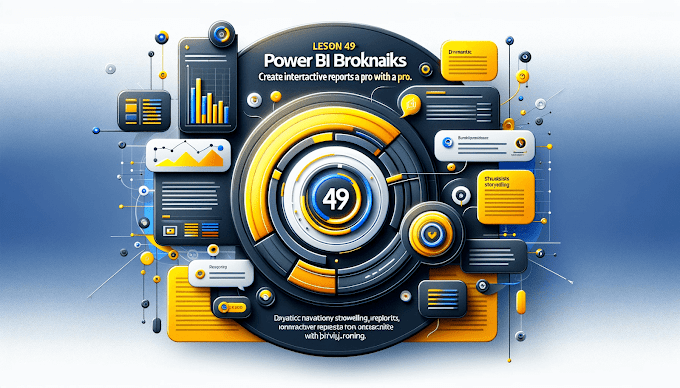






.png)
