Welcome Back to Virvijay.com
As your dataset grows, loading and refreshing data in Power BI can become painfully slow. That's where Power BI Incremental Refresh comes in—it lets you refresh only the new or changed data instead of the entire dataset. This saves time and boosts performance.
🚀 What Is Incremental Refresh in Power BI?
Incremental Refresh allows Power BI to refresh only new or updated records, not the full dataset. It’s most useful for large datasets with time-based data like sales, transactions, logs, etc.
Imagine you have 3 years of data, but only the last month needs to be updated. Without incremental refresh, Power BI would reload all 3 years. With it, only the last month is refreshed.
🧠 Why Use Incremental Refresh?
- ✅ Faster refresh time
- ✅ Reduces load on your data source
- ✅ Improves Power BI Service performance
- ✅ Ideal for enterprise-scale models
⚙️ How to Configure Incremental Refresh
1. Add a Date Column
Your dataset must have a Date/Time column (e.g., CreatedDate) for filtering.
2. Set Parameters
In Power BI Desktop:
- Go to Manage Parameters
- Create RangeStart and RangeEnd parameters (DateTime format)
3. Filter the Table
Apply a filter on your Date column using:
powerquery
= Table.SelectRows(Source, each [CreatedDate] >= RangeStart and [CreatedDate] < RangeEnd)
4. Enable Incremental Refresh
- Right-click your table > Incremental refresh
- Choose how many months/years to store and how many days to refresh
Example:
- Store: 3 years of data
- Refresh: Only last 1 month
☁️ Deploy to Power BI Service
Incremental refresh works only in Power BI Service (Pro or Premium), not in Power BI Desktop. After publishing, the service takes over and handles smart refreshes.
🔎 Things to Keep in Mind
- Works with Import Mode datasets only
- Needs Power BI Pro or Premium for deployment
- Use DateTime column with no nulls or duplicates
- Refresh might take time during initial setup
💡 Best Practices
- Use with Partitioned data when possible
- Combine with Dataflows for better scalability
- Always test with a smaller date range first
- Monitor performance via Power BI Service Refresh Logs
📊 Real-Life Use Cases
- ✅ Sales teams tracking daily performance
- ✅ Financial analysts updating only recent transactions
- ✅ IT admins managing event logs or telemetry data
- ✅ Marketing dashboards with campaign tracking data
🧩 Final Thoughts
Power BI Incremental Refresh is one of the most effective ways to handle big data and improve your dashboard speed. Set it up correctly and let Power BI do the heavy lifting!
Need help implementing this for your business?
📧 Reach us at support@virvijay.com
-----------------------------------------------------------------------------------------------------------------------
#Learn how to use Power BI Incremental Refresh to boost report speed and manage large datasets efficiently. Step-by-step guide with real-world use cases,Power BI Incremental Refresh, Power BI performance tips, refresh large datasets, Power BI best practices, optimize report speed, Power BI Pro features, virvijay.com blogs





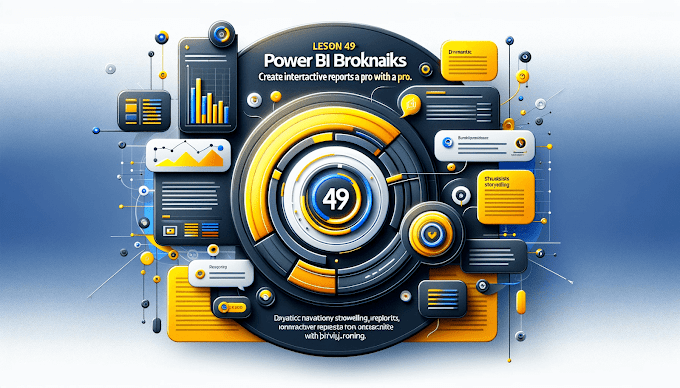





%20Best%20Practices%20%E2%80%93%202025%20Guide'%20illustrating%20secure%20and%20controlled%20data%20acce.jpg)
'%20featuring%20a%20Power%20BI%20interface%20on%20a.jpg)
