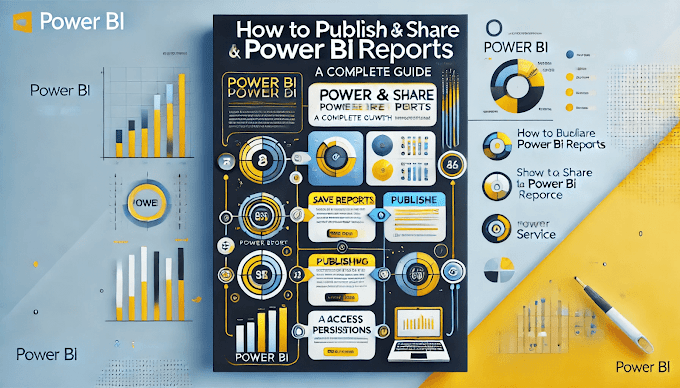Welcome Back to virvijay.com
In today's data-driven world, it’s crucial to ensure the right people see the right data. That’s where Row-Level Security (RLS) in Power BI comes in.
In this blog, you’ll learn:
- ✅ What is RLS in Power BI?
- ✅ How to set it up step-by-step
- ✅ Best practices for secure deployment
- ✅ Real-world use cases
Let’s secure your Power BI reports like a pro! 🔐
✅ What is Row-Level Security (RLS)?
Row-Level Security controls what data users can see in a Power BI report based on their identity or role.
📌 Example:
- A Sales Manager sees only their region’s data
- An HR executive sees only their department’s employee data
🔐 Key Benefit: Keeps sensitive information safe and private.
🛠 How to Set Up RLS in Power BI (Step-by-Step)
Step 1: Create Roles in Power BI Desktop
- Go to Modeling tab
- Click on Manage Roles
- Click Create
- Define a DAX filter
📌 Example DAX for Sales Region:
DAX
[Region] = "North"
You can also use dynamic filters like:
DAX
[Username] = USERNAME()
Step 2: Test Roles
Click View as Roles to test what each role sees.
🌐 Step 3: Publish to Power BI Service
- Publish the report to Power BI Service
- Go to the Dataset settings
- Assign users or groups to each role
🚨 Note: Roles don’t apply in Power BI Desktop – they work only in the Service.
🔒 RLS Best Practices
- 🔹 Use dynamic RLS with USERPRINCIPALNAME() for scalability
- 🔹 Use security tables in the data model to map users to allowed rows
- 🔹 Never hard-code usernames in filters – use parameterized filters
- 🔹 Document each role clearly
- 🔹 Test with real users before rolling out
🎯 Real-World Use Cases of RLS
- 💼 Finance: CFO sees full data, but branch managers see only their branch
- 🛒 Sales: Territory managers see sales for their assigned region
- 🏥 Healthcare: Doctors view patients only in their department
- 🏢 HR Analytics: Managers view performance of their own team only
🧠 Bonus Tip: Combine RLS with Power BI Apps
Use Power BI Apps to:
- ✔ Bundle reports for specific user groups
- ✔ Apply RLS consistently across multiple reports
- ✔ Share securely with business units
📌 Summary
- ✔ RLS keeps your Power BI data secure
- ✔ Supports both static and dynamic filtering
- ✔ Easy to manage and scale in the Power BI Service
- ✔ Essential for finance, sales, HR, healthcare, and more
🔒 Power BI Row-Level Security = Smart, safe reporting
✅ Coming up next:
- Power BI Workspace vs App: What’s the Difference?
- Power BI Service vs Desktop: Full Comparison
- How to Publish & Share Reports Securely
📩 For any help or guidance, email support@virvijay.com
💬 Found this useful? Share your thoughts in the comments!

%20%E2%80%93%20Best%20Practices%20for%20Data%20Protection'%20showcasing%20RLS%20setup%20for%20secure%20data%20acce.jpg)

.jpg)






.png)