Power BI is not just about creating beautiful dashboards — it’s about sharing the right insights with the right people securely. In this guide, we’ll walk you through how to publish and share Power BI reports safely, whether you’re using Power BI Pro or Premium.
🚀 Step-by-Step: How to Publish Power BI Reports
1. Build Your Report in Power BI Desktop
Before sharing, create and finalize your report in Power BI Desktop.
- Connect to data
- Design visuals
- Apply DAX calculations
- Set filters and slicers
💡 Tip: Double-check for sensitive data before publishing.
2. Sign In to Your Power BI Account
From Power BI Desktop, click on "Sign In" in the top-right corner using your work or school email address.
You’ll need a Power BI Pro or Premium Per User (PPU) license to publish and share securely.
3. Click “Publish” in Power BI Desktop
Once your report is ready:
- Click Home > Publish
- Select the correct Workspace (not “My Workspace” for enterprise use)
- Wait for upload confirmation
✅ Now your report lives in Power BI Service (cloud platform).
📤 How to Share Power BI Reports
A. Share via Workspace
- Add team members to the Workspace with appropriate roles (Viewer, Member, Contributor, Admin)
- They can access and interact with the report online
🎯 Best for internal collaboration
B. Share via Power BI App
Package multiple reports and dashboards into a Power BI App:
- Customize navigation
- Share with departments or external users
- Update without breaking links
🎯 Best for large-scale sharing and branding
C. Share via Link (Pro/Premium Only)
- Open the report in Power BI Service
- Click “Share” → Choose people/groups
- Add permissions like Reshare and Build
🛡 Tip: Avoid “Anyone with the link” for confidential data.
D. Embed in Teams or SharePoint
Use Power BI Tabs in Microsoft Teams or Embed in SharePoint Online to improve accessibility and user adoption.
🎯 Best for ongoing projects and team reporting
E. Publish to Web (⚠️ Use with Caution)
“Publish to web” is a public option — anyone with the link can see the report. Not recommended for sensitive or business data.
🚫 Never use this method for internal or private dashboards.
🔒 Security Best Practices
Feature Description
Row-Level Security (RLS) Show only data relevant to each user
Workspace Permissions Assign least-privilege roles (e.g., Viewer)
Data Encryption All Power BI Service data is encrypted by Microsoft
Audit Logs Monitor report access and sharing history
🔁 Automate Report Updates with Scheduled Refresh
After publishing:
- Go to Dataset settings
- Set up Scheduled Refresh
- Enter credentials for data source
- Choose refresh frequency (e.g., daily, hourly)
This ensures your stakeholders always see the latest data.
💡 Pro Tips for Beginners
- Never publish reports with test or PII data.
- Use Power BI Apps for cleaner, branded experiences.
- Always test sharing permissions before rollout.
- Avoid “Publish to web” unless it’s meant for public use.
🧩 Related Topics You’ll Love:
✅ Power BI Row-Level Security (RLS) Best Practices
✅ Power BI Workspace vs App – What’s the Difference?
✅ Power BI Embedded Analytics: How to Integrate with Apps
Have a question or need help with your Power BI deployment?
📧 Reach us at support@virvijay.com

'%20featuring%20a%20Power%20BI%20interface%20on%20a.jpg)



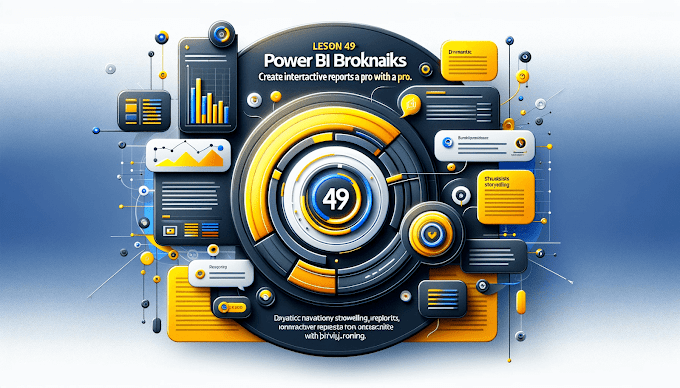





%20Best%20Practices%20%E2%80%93%202025%20Guide'%20illustrating%20secure%20and%20controlled%20data%20acce.jpg)
'%20featuring%20a%20Power%20BI%20interface%20on%20a.jpg)
